In this article we will discuss updating a Pseudo Saturn Kai (PSK) cartridge firmware on an existing PSK cartridge, Game Shark, or Action Replay. This is not a tutorial for installing a firmware update on a “Gamer’s Cartridge” or from scratch. You must have some sort of PSK software already installed for this to work.
Before we begin, we must offer thanks to PPCenter and for their invaluable tools, resources and walk-throughs, along with Darius whom developed the original tutorial . Without them, this article would not be possible.
What you will need:
- PC or Mac.
- CD burner.
- Blank CD-R disc.
- Pseudo Saturn Kai or Action Replay cartridge.
- Sega Saturn console with operational disc drive (any region).
Step 1.
Download the latest version of of the Pseudo Saturn Kai firmware flasher utility. As of of September 2024, that version is 6.545 and can be downloaded by clicking here. If you are reading this much further in the future (a year or so more), check the ppc website for the latest version.
Step 2.
Burn the downloaded PSK flasher utility to the blank CD-R. For an Action Replay, Game Shark, or standard PSK cartridge, you will need to select the “Lite” folder and burn the disc image titled “pskai_flasher_lite”.
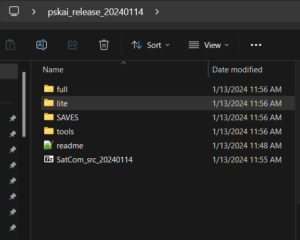
Select the “lite” folder for Action Replay, Game Shark, or regular Pseudo Saturn Kai cartridges.
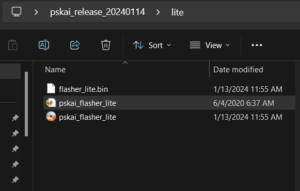
With your disc burning utility (for this example we used “ImgBurn”, select the “pskai_flasher_lite” disc image file.
Step 4.
Install the destination cartridge in your Saturn’s cartridge slot but do not insert the CD-R with the burned copy of the PSK flasher utility yet, and power on your Sega Saturn console. Once powered on and the PSK menu is present, insert the CD-R with the PSK flasher utility. NOTE: if you insert the disk before powering on, the Saturn will likely attempt to read the disc first and you will get an error indicating incompatibility.
Step 5.
At the “Main Menu” menu, highlight “Start Game” and press the “A” button.

Step 6
At the “Select Game Loader” menu, highlight “CWX (PS 0.831)” and press the “A” button.

Step 7
At the “Select ROM Hacks” menu, highlight “Off” and press the “A” button.

Step 8
At the “Save Data Manager” menu, press the “Right Shoulder” button to display the sub-menu. NOTE: If this menu does not appear, your the PSK firmware flasher was burned incorrectly and must be done again.
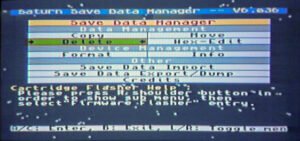
Step 9
At the “Save Data Manager” sub-menu, highlight “Firmware Flasher” and press the “A” button.
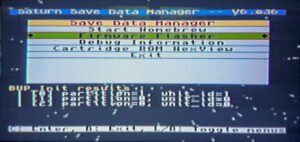
Step 10
At the “Select Firmware” menu, highlight “Pseudo Saturn Kai Lite” (used for the standard PSK, Action Replay, or Game Shark) and press the “A” button. If using a “Gamer’s Cartridge” select “Pseudo Saturn Kai.” NOTE: In the latest version, the “beta” option will not be present.

Step 11
At the subsequent confirmation screen, simultaneously select the “A+B+C” buttons to flash the firmware. Once complete, the install status should appear on screen. Wait while the disc is read and the cartridge firmware is update. DO NOT PRESS ANY BUTTONS OR TURN-OFF YOUR SATURN.

Step 12
If your install was successful, the “write verification success” message will be displayed. If not, you will need to start over and likely do not have the correct PSK flasher utility installed or your cartridge is not compatible.

Step 13
On the “Please Select Action” menu which appears after successful installation, highlight “System Reset” and press the “A” button to restart.

MISSION COMPLETE!
You can now play Sega Saturn games with the latest Pseudo Saturn Kai firmware installed! For the best quality and value on reproduction titles, please visit our shop!
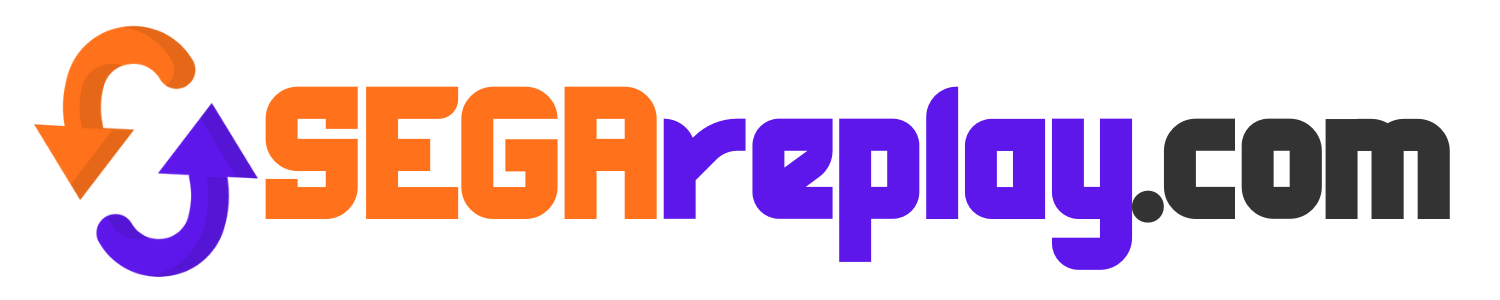

Hi & thanks for the interesting tutorial.
I discovered that the best way is to extract the full or lite CUE + ISO files to a folder on an ODE drive and load it up with the cartridge inserted, instead of burning discs since some drives have a minimum of 8x & 4x burning speeds these days.
If a cartridge rejects the “full” version, then “lite” is the only & honestly the best pair with an ODE due to the sufficient capabilities.