
Installing the Dreamcast HDMI Mod Kit
This tutorial is courtesy of our supplier, so we cannot take credit! You will need a precision cutting tool, soldering iron, and the skills to use them.


This tutorial is courtesy of our supplier, so we cannot take credit! You will need a precision cutting tool, soldering iron, and the skills to use them.


The Sega Saturn holds a special place in my heart, being tied with the Sega CD as the console I spent the most time with back in my youth. I’ve been fortunate with my original Model 2 hardware working perfectly all these years later. This is representative of the fact that at the time of it’s production, Sega was flush with cash and used top-quality components in its construction. As a result, failures on systems which have been well cared for are fortunately less common than newer consoles (relatively speaking) like the Dreamcast, Playstation, and Xbox which had resorted to lower-quality components in an era of tight profit margins and increased competition. Regardless of the quality of components, the hardware is at least 25 years old at this point and will inevitably begin to fail, or quite outright at some point.
If you are reading this article with respect to playing reproduction discs, be sure that you are using high quality discs and a quality burner. Additionally, be sure that your settings in the burning software are set correctly. This is too detailed of a topic to go into in this article but tons of online resources exist regarding this and we will address the ins and outs of creating your own reproductions in a future article. If you purchased your disc from a retro reproducer, ask them if they are testing their discs in OEM hardware prior to shipping. Many only use checks done by a PC and our experience is that this method can and will miss burn issues which can only be caught by testing on a good old fashioned console.
Let’s explore potential problems and solutions to disc reading issues:
This is the first sign of your laser getting weak. Original titles were “pressed” at the factory and are easier to read than a “burned” disc. Unfortunately, disc pressing is out of reach of modern reproducers due to the prohibitive cost of the equipment along with the unavailability of the required “master disc” to make newly pressed discs.
Solution 1: Any laser-based console should be routinely cleaned. Be sure that your CD-ROM drive is free of dust and debris. Next, using a microfiber cloth or q-tip, clean the compartment and laser itself using rubbing alcohol. Be careful not to press too hard on the laser lens. Any dust or smudges can interfere with reading game discs.
Solution 2: The first step that might fix this problem is re-calibrating the laser. This involves opening the hardware and using a screwdriver to increase the potentiometer (known as a “POT”) to increase the intensity of the laser (think; “power”). This is a short-term solution but can get some more life out of the hardware before the laser completely fails. This is not full-proof and you’ll want to watch a tutorial on Youtube to make sure you do this correctly, but it’s not overly complicated and can be accomplished by most users.
Solution 3: The ultimate solution is to replace the laser pickup unit itself. Additionally, given the age of the hardware, capacitors may need replaced as well and is highly recommended. Eventually, if gone unreplaced, the capacitors will begin to leak which can cause irreparable harm to the hardware. For this solution, we recommend sending your console off to a repair service.
This can be cause by several issues. The most likely cause is your laser has gotten weak enough to require re-calibration or outright replacement. However, basic maintenance might help so that is always the first place to start.
Solution 1: Any laser-based console should be routinely cleaned. Be sure that your CD-ROM drive is free of dust and debris. Next, using a microfiber cloth or q-tip, clean the compartment and laser itself using rubbing alcohol. Be careful not to press too hard on the laser lens. Any dust or smudges can interfere with reading game discs.
Solution 2: The first step that might fix this problem is re-calibrating the laser. This involves opening the hardware and using a screwdriver to increase the potentiometer (known as a “POT”) to increase the intensity of the laser (think; “power”). This is a short-term solution but can get some more life out of the hardware before the laser completely fails. This is not full-proof and you’ll want to watch a tutorial on Youtube to make sure you do this correctly, but it’s not overly complicated and can be accomplished by most users.
Solution 3: The ultimate solution is to replace the laser pickup unit itself. Additionally, given the age of the hardware, capacitors may need replaced as well and is highly recommended. Eventually, if gone unreplaced, the capacitors will begin to leak which can cause irreparable harm to the hardware. For this solution, we recommend sending your console off to a repair service.
This can be cause by several issues. Several issues can cause this including failed capacitors, power supply, or laser pickup.
Solution: Due to the complexity of this issue, we recommend sending your unit to a reputable repair service for troubleshooting and repair.
The Sega CD is wonderful and perhaps the most underrated console of all time. However, age catches up to all electronics no matter how good the quality and how well it was cared for. Keep this in mind when troubleshooting your system and if dealing with a repro shop.

The Sega CD holds a special place in my heart, being tied with the Saturn as the console I spent the most time with back in my youth. I’ve been fortunate with my original Model 2 hardware working perfectly all these years later. This is representative of the fact that at the time of it’s production, Sega was flush with cash and used top-quality components in its construction. As a result, failures on systems which have been well cared for are fortunately less common than newer consoles (relatively speaking) like the Dreamcast, Playstation, and Xbox which had resorted to lower-quality components in an era of tight profit margins and increased competition. Regardless of the quality of components, the hardware is at least 30 years old at this point and will inevitably begin to fail, or fail outright at some point.
If you are reading this article with respect to playing reproduction discs, be sure that you are using high quality discs and a quality burner. Additionally, be sure that your settings in the burning software are set correctly. This is too detailed of a topic to go into in this article but tons of online resources exist regarding this and we will address the ins and outs of creating your own reproductions in a future article. If you purchased your disc from a retro reproducer, ask them if they are testing their discs in OEM hardware prior to shipping. Many only use checks done by a PC and our experience is that this method can and will miss burn issues which can only be caught by testing on a good old fashioned console.
Let’s explore potential problems and solutions to disc reading issues:
This is the first sign of your laser getting weak. Original titles were “pressed” at the factory and are easier to read than a “burned” disc. Unfortunately, disc pressing is out of reach of modern reproducers due to the prohibitive cost of the equipment along with the unavailability of the required “master disc” to make newly pressed discs.
Solution 1: Any laser-based console should be routinely cleaned. Be sure that your CD-ROM drive is free of dust and debris. Next, using a microfiber cloth or q-tip, clean the compartment and laser itself using rubbing alcohol. Be careful not to press too hard on the laser lens. Any dust or smudges can interfere with reading game discs.
Solution 2: The first step that might fix this problem is re-calibrating the laser. This involves opening the hardware and using a screwdriver to increase the potentiometer (known as a “POT”) to increase the intensity of the laser (think; “power”). This is a short-term solution but can get some more life out of the hardware before the laser completely fails. This is not full-proof and you’ll want to watch a tutorial on Youtube to make sure you do this correctly, but it’s not overly complicated and can be accomplished by most users.
Solution 3: The ultimate solution is to replace the laser pickup unit itself. Additionally, given the age of the hardware, capacitors may need replaced as well and is highly recommended. Eventually, if gone unreplaced, the capacitors will begin to leak which can cause irreparable harm to the hardware. For this solution, we recommend sending your console off to a repair service.
This can be cause by several issues. The most likely cause is your laser has gotten weak enough to require re-calibration or outright replacement. However, basic maintenance might help so that is always the first place to start.
Solution 1: Any laser-based console should be routinely cleaned. Be sure that your CD-ROM drive is free of dust and debris. Next, using a microfiber cloth or q-tip, clean the compartment and laser itself using rubbing alcohol. Be careful not to press too hard on the laser lens. Any dust or smudges can interfere with reading game discs.
Solution 2: The first step that might fix this problem is re-calibrating the laser. This involves opening the hardware and using a screwdriver to increase the potentiometer (known as a “POT”) to increase the intensity of the laser (think; “power”). This is a short-term solution but can get some more life out of the hardware before the laser completely fails. This is not full-proof and you’ll want to watch a tutorial on Youtube to make sure you do this correctly, but it’s not overly complicated and can be accomplished by most users.
Solution 3: The ultimate solution is to replace the laser pickup unit itself. Additionally, given the age of the hardware, capacitors may need replaced as well and is highly recommended. Eventually, if gone unreplaced, the capacitors will begin to leak which can cause irreparable harm to the hardware. For this solution, we recommend sending your console off to a repair service.
This can be cause by several issues. Several issues can cause this including failed capacitors, power supply, or laser pickup.
Solution: Due to the complexity of this issue, we recommend sending your unit to a reputable repair service for troubleshooting and repair.
The Sega CD is wonderful and truly underrated hardware. However, age catches up to all electronics no matter how good the quality and how well it was cared for. Keep this in mind when troubleshooting your system and if dealing with a repro shop.

In the Dreamcast retro scene, the console is unfortunately notorious for laser problems. While there are a variety of reasons behind this including simple age, the issue is fundamentally a consequence of economics. At the time of the console’s creation, Sega was deep in debt and was forced to use lower quality components than in previous consoles. As a result, finding consoles marked “powers on but won’t read discs” is an all to common site on places like eBay. Today we will discuss some simple hacks that will help many people get reproduction CDI games to play, and possibly fix a dead Dreamcast, too!
First, we must discuss compatibility. Winding back the clock, Dreamcast consoles first produced in 1999 had a serious flaw. Sega had made proprietary GD-ROM drives and corresponding disc format to help subvert piracy. This, had it been by itself, did indeed work well as designed. However, Sega had also made the Dreamcast able to play CD+G discs, a format once used for music videos and similar media. What the designers hadn’t counted on was the ingenuity of hackers. The console wasn’t even a year old when the first pirated copies of games began appearing using a format we now call, “CDI”. These games boot past the Dreamcast security by making the console think it is a CD+G disc, which in one sense it is, and then booting as a game once past the security check. While this helped usher in the early death of the console (amongst other factors), it would secure a second-life for the Dreamcast years later as it made the console open to new development by indie developers and access to retro games many would otherwise not be able to afford.
With every upside, there is a downside. For modern Dreamcast gamers playing burned games, there are two. First, the standard CD-ROM disc can only hold 700mb, whereas the GD-ROM discs could hold 1.2gb. This is why some reproduction games come on more discs than the original titles did. D2, for example, came on 4 GD-ROM discs commercially, whereas today, it comes on 7 discs when burned in the CDI format on CD-ROMs. This is the most extreme example, but it does help accentuate the point. Second, and most importantly for our purposes, GD-ROMs were “pressed” (like even modern games are produced) whereas modern CDI reproductions must be “burned”. The reason is simple; cost. A machine required to “press” discs is far beyond the reach of any small shop in this market, let alone the other technical aspects which would come along with this method. This is important as it takes less energy and/or tuning for a laser to read a pressed disc than it does to read a burned disc. This is why some Dreamcast can still play the original games but struggle to play burned games. Fortunately, there are ways around this.
Now before we move on to the fixes, we must address the elephant in the room; compatibility. The thing is, Sega did figure out what was going on before the end, and did issue a fix in the console bios that eliminated the CDI work-around in most Revision 2 consoles. Many sources online will tell you that only revisions 0 and 1 can play burned games. This is not correct. Some revision 2s will play CDIs (I have one of them myself). What is more important is the date of manufacture. Depending upon the source you go by, Sega began issuing the new bios in either September or October of 2000. What this means is that you need to flip over your console and look on the bottom for the date of manufacture. If your console was made on or before September 2000, you should be able to play reproductions. If it was made from October 2000 or later, you unfortunately cannot play burned CDIs and there is not a work-around for this.
The simplest, but far from full-proof methods are as follows (consider these a bandaid):
Alternative methods if buring the discs yourself:
The simplest and most cost-effective method that has a good chance of working:
A full-proof but more costly method:
The best method but the most costly method:
In short, your likely culperit is your laser. If you are burning games yourself, check your methods/media unless you’ve been dong this successfully for a while in which case it’s probably your laser. If you are a consumer, ask your seller if they are testing every game on OEM hardware prior to shipping. Many shops only test the game image in an emulator or spot test games periodically. If they aren’t testing every game like we do at Sega Replay, then you could be getting a “bad burn”. However, most sellers are using the same methods/media which are pretty reliable. If you are experiencing these issues, my guess is it’s probably your laser.

In this article we will discuss updating a Pseudo Saturn Kai (PSK) cartridge firmware on an existing PSK cartridge, Game Shark, or Action Replay. This is not a tutorial for installing a firmware update on a “Gamer’s Cartridge” or from scratch. You must have some sort of PSK software already installed for this to work.
Before we begin, we must offer thanks to PPCenter and for their invaluable tools, resources and walk-throughs, along with Darius whom developed the original tutorial . Without them, this article would not be possible.
Download the latest version of of the Pseudo Saturn Kai firmware flasher utility. As of of September 2024, that version is 6.545 and can be downloaded by clicking here. If you are reading this much further in the future (a year or so more), check the ppc website for the latest version.
Burn the downloaded PSK flasher utility to the blank CD-R. For an Action Replay, Game Shark, or standard PSK cartridge, you will need to select the “Lite” folder and burn the disc image titled “pskai_flasher_lite”.
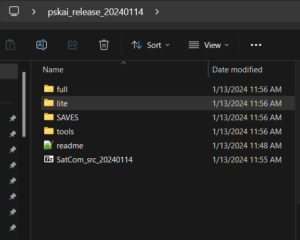
Select the “lite” folder for Action Replay, Game Shark, or regular Pseudo Saturn Kai cartridges.
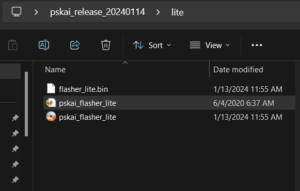
With your disc burning utility (for this example we used “ImgBurn”, select the “pskai_flasher_lite” disc image file.
Install the destination cartridge in your Saturn’s cartridge slot but do not insert the CD-R with the burned copy of the PSK flasher utility yet, and power on your Sega Saturn console. Once powered on and the PSK menu is present, insert the CD-R with the PSK flasher utility. NOTE: if you insert the disk before powering on, the Saturn will likely attempt to read the disc first and you will get an error indicating incompatibility.
At the “Main Menu” menu, highlight “Start Game” and press the “A” button.

At the “Select Game Loader” menu, highlight “CWX (PS 0.831)” and press the “A” button.

At the “Select ROM Hacks” menu, highlight “Off” and press the “A” button.

At the “Save Data Manager” menu, press the “Right Shoulder” button to display the sub-menu. NOTE: If this menu does not appear, your the PSK firmware flasher was burned incorrectly and must be done again.
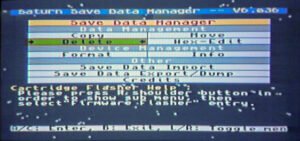
At the “Save Data Manager” sub-menu, highlight “Firmware Flasher” and press the “A” button.
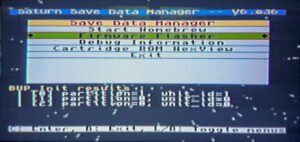
At the “Select Firmware” menu, highlight “Pseudo Saturn Kai Lite” (used for the standard PSK, Action Replay, or Game Shark) and press the “A” button. If using a “Gamer’s Cartridge” select “Pseudo Saturn Kai.” NOTE: In the latest version, the “beta” option will not be present.

At the subsequent confirmation screen, simultaneously select the “A+B+C” buttons to flash the firmware. Once complete, the install status should appear on screen. Wait while the disc is read and the cartridge firmware is update. DO NOT PRESS ANY BUTTONS OR TURN-OFF YOUR SATURN.

If your install was successful, the “write verification success” message will be displayed. If not, you will need to start over and likely do not have the correct PSK flasher utility installed or your cartridge is not compatible.

On the “Please Select Action” menu which appears after successful installation, highlight “System Reset” and press the “A” button to restart.

You can now play Sega Saturn games with the latest Pseudo Saturn Kai firmware installed! For the best quality and value on reproduction titles, please visit our shop!