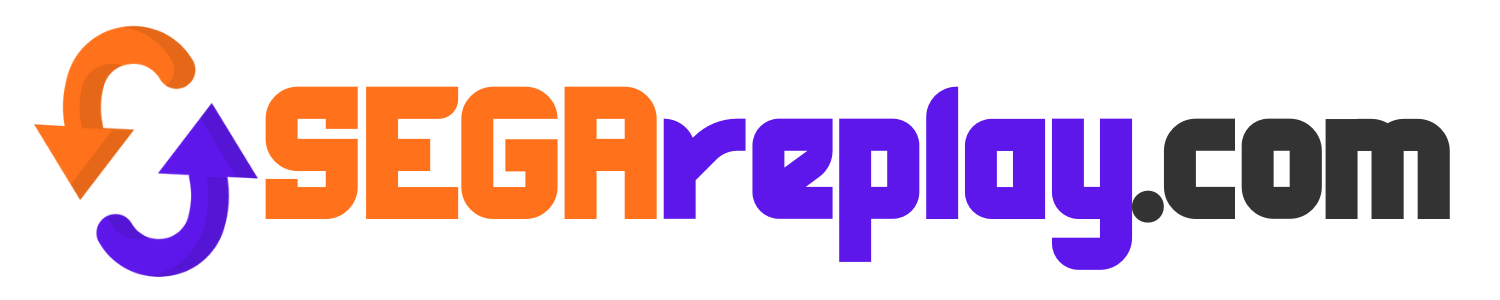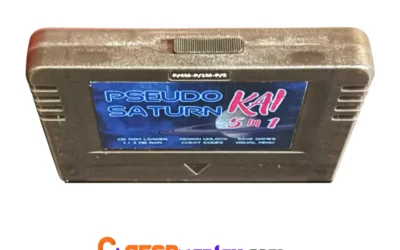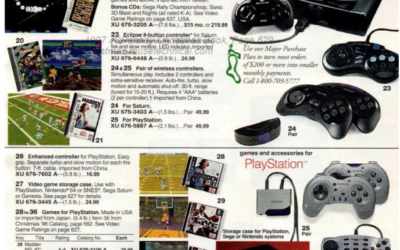This tutorial is courtesy of our supplier, so we cannot take credit! You will need a precision cutting tool, soldering iron, and the skills to use...
May-June Newsletter
Download the PDF here: Sega Replay May-June Newsletter
Sega Saturn Troubleshooting
If you are reading this article with respect to playing reproduction discs, be sure that you are using high quality discs and a quality burner. Additionally, be sure that your settings in the burning software are set correctly. This is too detailed of a topic to go into in this article but tons of online resources exist regarding this and we will address the ins and outs of creating your own reproductions in a future article. If you purchased your disc from a retro reproducer, ask them if they are testing their discs in OEM hardware prior to shipping. Many only use checks done by a PC and our experience is that this method can and will miss burn issues which can only be caught by testing on a good old fashioned console.
Sega CD Troubleshooting
If you are reading this article with respect to playing reproduction discs, be sure that you are using high quality discs and a quality burner. Additionally, be sure that your settings in the burning software are set correctly. This is too detailed of a topic to go into in this article but tons of online resources exist regarding this and we will address the ins and outs of creating your own reproductions in a future article. If you purchased your disc from a retro reproducer, ask them if they are testing their discs in OEM hardware prior to shipping. Many only use checks done by a PC and our experience is that this method can and will miss burn issues which can only be caught by testing on a good old fashioned console.
Sega Saturn Games and the 1MB/4MB RAM Expansion Carts
Due to the popularity of the Sega Saturn in the Japan, much more was done with the system there than what would ever reach Western shores. Amongst...
Troubleshooting Dreamcast CDI Reproduction Games
In the Dreamcast retro scene, the console is unfortunately notorious for laser problems. While there are a variety of reasons behind this including simple age, the issue is fundamentally a consequence of economics. At the time of the console’s creation, Sega was deep in debt and was forced to use lower quality components than in previous consoles. As a result, finding consoles marked “powers on but won’t read discs” is an all to common site on places like eBay. Today we will discuss some simple hacks that will help many people get reproduction CDI games to play, and possibly fix a dead Dreamcast, too!
Tutorial: Updating Pseudo Saturn Kai Firmware.
Updating Pseudo Saturn Kai firmware.
The Sega Dreamcast
Article source: https://segaretro.org/Sega_Dreamcast Sega Dreamcast The Dreamcast (ドリームキャスト) is a home video game console manufactured by Sega as a...
Sega Saturn JCPenny and Sears Wishbooks for 1995-1997
While doing some research, I located the JCPenny and Sears christmas wishbooks for 1995-1997. It was definitely a walk down memory lane and I wanted to share these finds with my fellow Saturnites.